I purchased the LG 24GN65R UltraGear gaming monitor for around 13,000 rupees. It comes with height adjustment and a 90-degree rotation option. While this monitor is designed specifically for gaming, it can also be used for coding, trading, or normal graphics design.
However, there is one thing that can bother many people about this monitor. I had to replace it once due to backlight bleeding issues, and the original monitor had a BOE panel, while the replacement had an LG panel. So, different brands of panels were used in the same monitor, which was quite surprising. If I hadn't taken a photo as proof, I wouldn't have known that different panels were used in both monitors.
Both panels have "60R" and "65R" written on them, but honestly, I didn't notice much of a difference in color or performance between the two; they seemed almost the same to me.
However, I believe that LG's panel production and quality control are better compared to BOE. I replaced the monitor with the BOE panel primarily because of the higher backlight bleeding. If you want to identify which panel is in your monitor without taking a photo, you'll need to check its manufacturing date. The BOE panel was quite old, while the LG panel is the latest, so this difference might help you determine which one you have.
So, anyone who purchases this monitor will have to wait until it's delivered to their home to find out which panel was used. They might have some tension until they can confirm it. Despite the slight backlight bleeding issue, the monitor is definitely value for money.
In terms of looks and build quality, I would give it a 10/10 rating. Considering its low price, it's quite a premium monitor.
From the back, it looks even more futuristic.
Regarding the stand, it has grey rubber grips on both sides at the bottom, ensuring it doesn't slip.
When it comes to keeping the display straight, it almost reaches the range of the stand, and I found a considerable gap in the middle.
The base, which takes up about 8 inches vertically and 17 inches horizontally on the table, is quite substantial.
Now, let's take a look at how the stand handles height adjustment, tilt, and vertical movement.
Firstly, the height adjustment is quite smooth, with a satisfying feel, similar to a butterfly sensation in the stomach when raising it upwards. I could do this all day.
Its maximum height is around 10 inches, so even when standing, you can comfortably use it. The minimum height is 5-6 inches.
The tilting movement is also good, thanks to the IPS panel, providing clear visuals even at extreme angles.
However, it doesn't have left and right movement, so attempting it may risk dislodging the panel.
As for rotation, it's possible up to 90 degrees to the right, but it doesn't support 360-degree or left rotation. Nevertheless, this is sufficient for activities like gaming, live chat, or coding.
Thanks to these features, you won't need to purchase a monitor arm, as it has almost everything you need.
Whether it fits onto a monitor arm mount is something you can check, but it's highly likely that it will fit perfectly.
I'll show you how it mounts for your convenience.
If you're into trading or working with multiple monitors, mounting them is a better option compared to using the stand.
Speaking of the display, it's exactly 24 inches, neither more nor less, and the bezels are a bit thicker at the bottom, but the other three sides are virtually borderless.
The screen has a matte finish coating, which is good because it reduces light reflection.
Here you'll find LG's branding.
At the bottom, there's a joystick button, which was a bit loose in the previous unit, but in this one, it's absolutely perfect. All three monitors have the same joystick option, allowing you to navigate through and adjust various settings by moving it left, right, up, and down.
Turning our attention back to the screen, it boasts a 24-inch IPS panel with a 1080p resolution and a 144Hz refresh rate – a perfect combination for competitive gaming. You might have seen this same size used in Valorant gaming tournaments. The reason 24 inches is preferred over 27 inches for FPS gaming is that it reduces the need for frequent head or eye movements, and everything remains clearly visible in one place. Spotting opponents becomes easier, allowing for precise headshots.
Moving on to the resolution, it's 1080p. However, if you use it at a distance of around 2 feet, you won't perceive pixelation in the images. The pixel per inch (PPI) stands at approximately 92, which is decent, not exceptional.
Regarding the panel, as I mentioned in the video intro, this monitor can feature either an LG or BOE panel – it depends on your luck. Other LG monitors and TVs also incorporate BOE panels. It's crucial for customers to be aware of the panel brand before purchasing. Personally, I don't have any issues with the BOE panel, as I bought a monitor for 23,000 rupees, the 27GN800, which also had a BOE panel, and luckily, there was no backlight bleeding issue.
However, based on my experience with the GN65R monitor, I believe that LG's panel production and quality control are superior to BOE. You can see this in the comparison:
In BOE panels, there tends to be more noticeable backlight bleeding, ranging from 1 to 4. In LG panels, it's minimal, particularly at the top and in the corners, where it's not very noticeable. I tested both panels at 100% brightness. If you set it to 50% or 10%, it becomes much less apparent.
Additionally, the BOE brand was initially supposed to manufacture the display for the iPhone 15, but due to quality control issues, this arrangement was canceled, and Samsung ended up providing the panels. So, I would recommend replacement only if your panel exhibits excessive backlight bleeding, whether it's BOE or LG. Don't opt for a replacement if there's only one or two instances of backlight bleeding, as this can lead to losses for the seller. Reserve replacements for situations where the issue is significant.
Lastly, let's talk about dead pixels. The previous unit didn't have any, and this one doesn't either. That's a good thing.
Now, let's discuss color gamut and color depth. This monitor boasts an SRGB color space coverage of 99% with an 8-bit color depth. The colors it produces are quite good for its price range. You can use it for basic color correction tasks, such as editing social media photos, creating reels, making YouTube thumbnails, or even watching movies. This is because most online content is produced in the SRGB color space, which is generally sufficient for such purposes.
However, if your profession primarily involves graphics design and color correction work, I wouldn't recommend this monitor. The reason is that it only has an 8-bit color depth, which can lead to color banding and inaccurate color representation. In an 8-bit color depth, you have around 16 million shades, which might not be noticeable on small displays like smartphones but can become apparent on larger TV or monitor screens. For smoother gradient colors and accurate color representation, a 10-bit color depth is preferable.
On a personal note, I do some graphics design work, and you can see my illustrations being sold in several countries. They are also used in large banners and have even appeared on the National Geographic TV channel. For such professional work, I recommend opting for a monitor with a wider color gamut and a 10-bit color depth. The LG GN65R monitor is primarily designed for gaming, as indicated by its looks and branding, "UltraGear."
In summary, the LG GN65R monitor is suitable for:
Gaming
Basic photo and basic video editing
Coding and trading
Watching movies
However, for professional graphics design and color-critical work, it's advisable to invest in a monitor with a wider color gamut and 10-bit color depth.
Regarding color comparison, I also have monitors with 8-bit 72% NTSC coverage and 8-bit + FRC (frame rate control) with SRGB 99% coverage. Colors appear better and have more shades in monitors with 8-bit + FRC (essentially 10-bit). In contrast, the GN65R monitor tends to show darker shades across all colors. Additionally, smooth gradients are noticeably better on 10-bit monitors compared to 8-bit ones.
To clarify, I'm not saying that the GN65R monitor is bad. I simply want to emphasize that it's not suitable for professional color-critical work. It offers a contrast ratio of 1000:1, which is standard for an IPS panel and sufficient for most purposes.
If you are going to use this monitor for coding or trading, you can easily do so thanks to its IPS panel. This is because coding and trading primarily involve displaying text and graphs, and with an IPS panel, you won't face issues like smearing, as you might with a VA panel. So, whether you prefer a white background with black text or a black background with white text, this monitor is great for both coding and trading.
Moving on to the discussion of refresh rates, it offers a 144Hz refresh rate with a 1ms gray-to-gray pixel response time. When you first set up the monitor, it may default to a 60Hz refresh rate. To change this, you'll need to go to the display settings and then open the advanced display settings. From there, you can select the 144Hz option. It's worth noting that both DisplayPort 1.4 and HDMI 2.0 support a 144Hz refresh rate, and with HDMI, you can even upscale to 1440p.
Starting with the 144Hz refresh rate, it provides a buttery-smooth cursor movement experience right from the basics. If your mouse has a polling rate of 1000Hz, you'll notice an even smoother performance, and it significantly reduces input lag.
One of the key advantages is the minimal motion blur, even during normal movements. This is because I can easily read text with this monitor, even during rapid movements. So, for regular tasks, I would rate the 144Hz refresh rate as a perfect 10/10.
If you're transitioning from a 60Hz monitor to this one, you'll feel a substantial improvement, and everything will appear noticeably smoother.
When it comes to gaming, the 144Hz refresh rate ensures fast and precise player movements, with minimal ghosting and motion blur. Moreover, you have the flexibility to adjust the refresh rate according to your preferences, and there are specific settings available for monitoring FPS.
Overall, this monitor offers an excellent experience across various use cases, making it a versatile choice for users seeking smooth and responsive visuals.
Moving on to the discussion of pixel response time, it's advertised as 1ms GTG, which stands for Gray-to-Gray, signifying the time it takes for a pixel to shift from one shade of gray to another. In my opinion, this Pixel response time is usually lower in GTG as compared to transitioning from full black to white. The marketing emphasis on the 1ms response time tends to attract customers, but when you look at the bigger picture, the shift from black to white, red to green, or blue to red can take around 5-6, or even up to 7 milliseconds for pixel response time.
Furthermore, many brands don't even specify the GTG response time and simply state 0.5ms or 1ms. LG, on the other hand, has clearly indicated that it is 1ms gray to gray, which is a good thing.
Now, if you delve into the monitor's settings, you'll find three options for response time: Faster, Fast, and Normal. It doesn't exactly specify which of these offers 1ms, but in my opinion, it's likely that the 1ms response time is achieved when selecting Faster. However, it's worth noting that this setting may lead to issues like inverse ghosting in gaming, where you might see ghost images trailing behind moving objects.
Therefore, in my view, for gaming purposes, it's best to choose the setting that may provide a slightly higher response time, possibly around 5-6ms, but still offers an overall better gaming experience compared to the 1ms option. This choice can help reduce the occurrence of ghosting and provide a smoother gaming experience.
Moving on to discussing FreeSync Premium, this technology is designed to synchronize the FPS (Frames Per Second) with the monitor's refresh rate to eliminate issues like screen tearing and stuttering, thereby ensuring a smoother gaming experience. FreeSync is an AMD technology, so if you have an Nvidia graphics card and want to use it, you'll need to utilize DisplayPort, which is not included in the box.
I tried using HDMI, but I didn't see the G-Sync option available there. In the monitor's settings, you'll notice that FreeSync is displayed for HDMI connections, while Adaptive Sync is shown for DisplayPort connections. To set it up, you'll want to select Adaptive Sync as the basic setting.
Next, open the Nvidia Control Panel, and you should find the G-Sync setup option. Enable it, and then in the "Manage 3D Settings" section, turn on "G-Sync Compatible" and "Vertical Sync." This way, you won't have to manually enable G-Sync for each game.
Now, your refresh rate and FPS should be in sync, preventing screen tearing and providing a smoother gaming experience. However, it's worth mentioning that capping FPS to match the refresh rate may increase overall input lag, which is not recommended for competitive gaming. So, there's a bit of a dilemma here whether to cap FPS according to the refresh rate or not. Feel free to share your thoughts in the comment section.
Moving on to HDR 10 support, you can enable it from here. You can use it for watching HDR movies on Netflix, gaming, and even on YouTube, where you might encounter the HDR option.
Next, let's talk about input lag. To accurately test it, various tools are available, although I don't have them at my disposal. However, you can gauge input lag by observing the interaction between your mouse and the system, which you can see on the monitor. It's worth noting that input lag for actions like clicking is typically minimal and doesn't feel noticeably delayed.
Additionally, there are videos shot at 60 frames per second in slow motion that can help visualize input lag.
While all these aspects like pixel response time and sRGB color space, as well as input lag, are usually accurately measured using tools like Nvidia Reflex or other software, I'm sharing my opinions based on using certain monitors. The information I'm providing is what I see in front of me, and I'm presenting it with visual proof.
Regarding the basic information related to this monitor, I'm also providing evidence to support the details I've shared.
However, it's possible that my information may vary slightly in terms of accuracy, as I don't have access to the precise measuring tools.
Recently, I watched some videos on YouTube where content creators tested input lag and provided information on pixel response times.
Speaking about the price, I purchased this monitor for 12,800 rupees, which is its standard and reasonable price. However, if you buy it during a sale or special promotion, you can potentially find it for as low as 11,000 rupees.
Currently, there's an upcoming Amazon Great Indian Sale, so it might be a good idea to wait a bit, as you could get a great deal.
Furthermore, it comes with a 3-year warranty, which is quite impressive. LG is known for its excellent service, which is why I consistently opt for LG monitors based on my usage needs.
In summary, considering the price point, this monitor is an excellent choice for gamers. You can confidently make the purchase without any reservations.
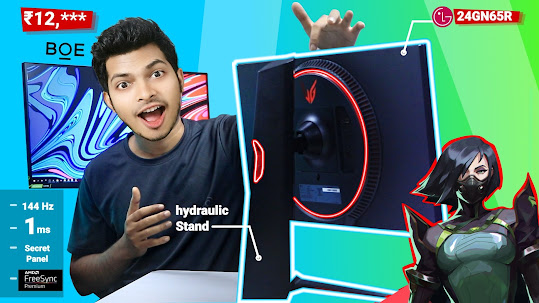




.png)







What about now within the long term use can buy now or go for another one
ReplyDelete